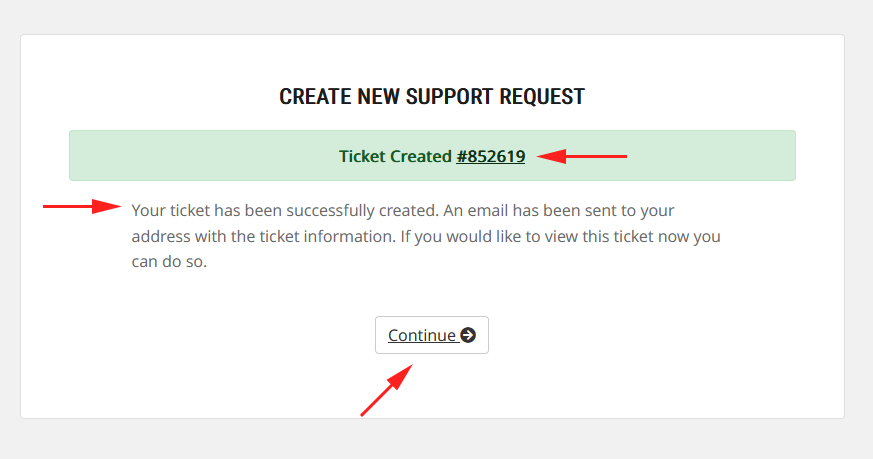If you need support for your Solid VPS service, submitting a ticket through the client area is the best way to get assistance.
Whether you’re facing technical issues or have billing inquiries, Solid VPS’s support team will be able to help you promptly.
Here’s a step-by-step guide on how to submit a support ticket:
Steps to Submit a Ticket:
1- Log in to the Client Area
Click on the red button at the top right corner of our homepage.
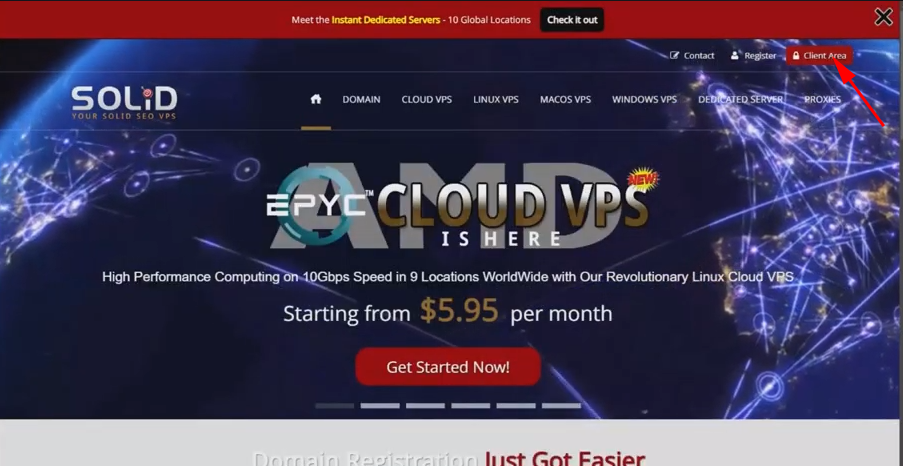
2- Enter Your Credentials
After clicking the red “Client Area” button at the top of our homepage, you’ll be prompted to enter the email address and password you used when signing up for your Solid VPS service.
On the login page, enter the username and password you used to sign up
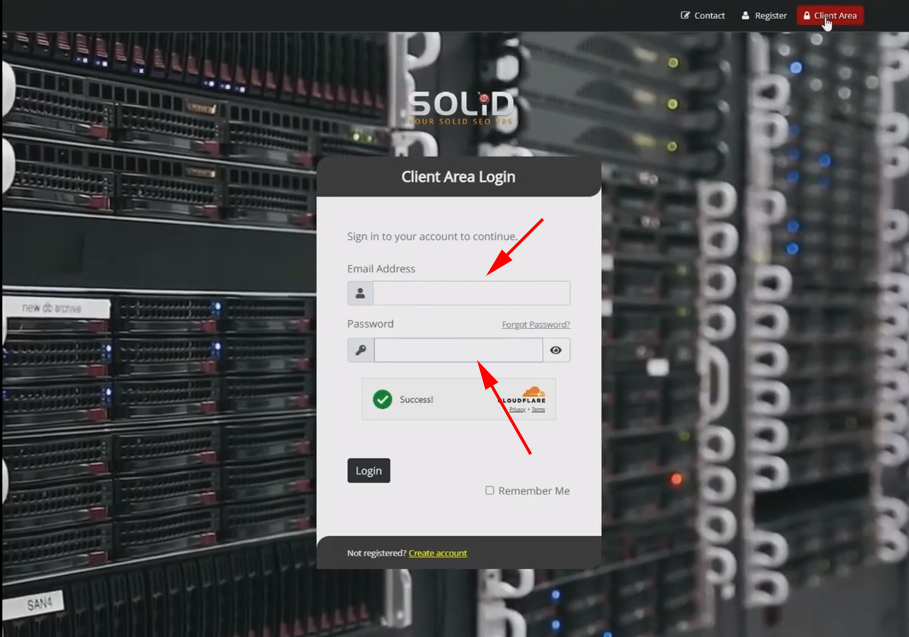
3- Client Area Homepage
Once logged in, look for the “Open Ticket” tab in the main navigation menu of the client area.
Click on this tab to access the support options.
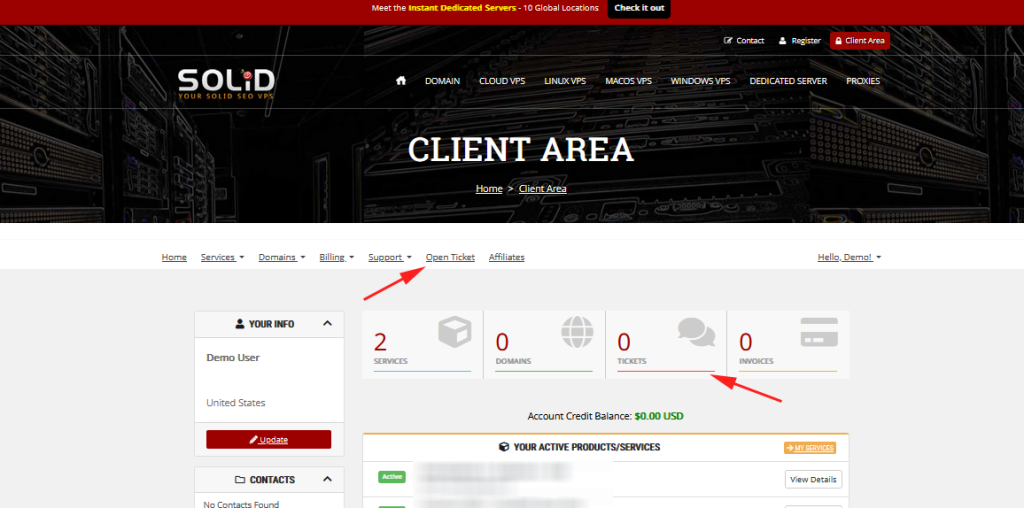
4- Select ‘Open Ticket’
You’ll see an option to “Open Ticket” or “Submit a Ticket.”
Click on this button to begin creating your ticket.
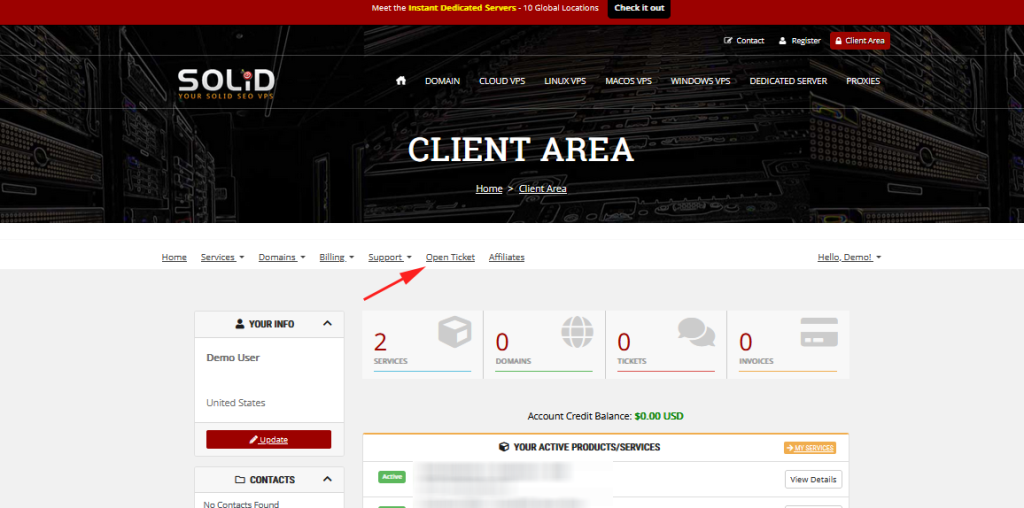
4- Choose a Ticket Category
You’ll be prompted to select the category that best matches your issue (e.g., Billing, Technical Support, etc.).
Choosing the correct category ensures your ticket is routed to the right team for faster resolution.
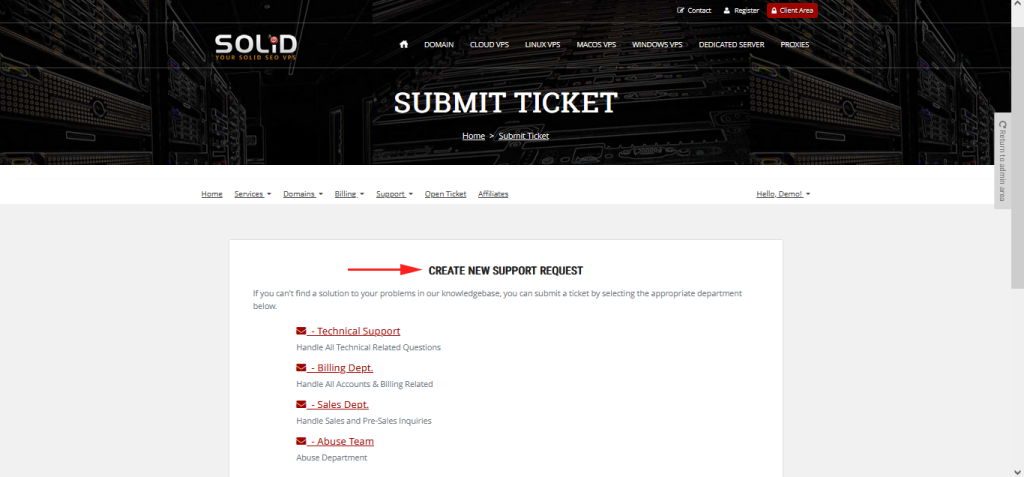
5- Enter Ticket Details
In the ticket form, provide a clear subject line and a detailed description of the issue you are facing.
Be as specific as possible to help the support team understand and resolve the issue quickly.
You can also attach any relevant files or screenshots.
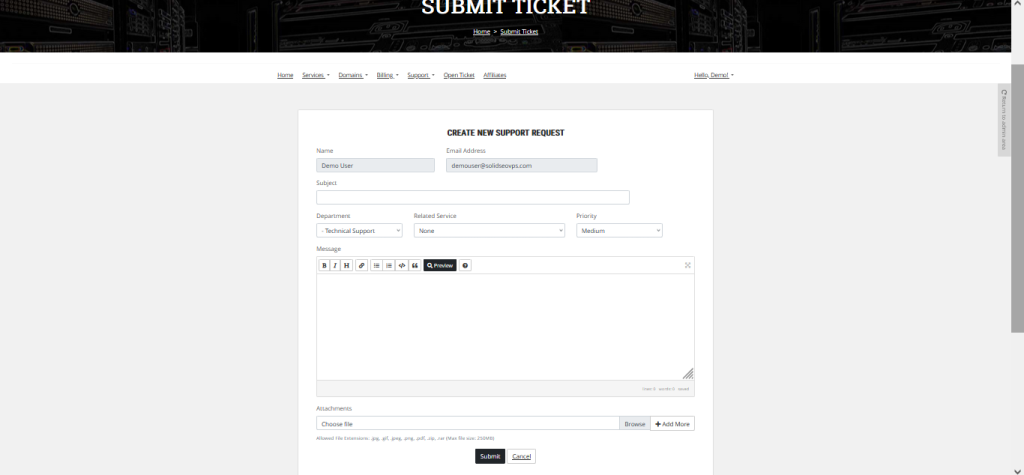
6- Submit the Ticket
After filling in the details, click the “Submit Ticket” button to send your request to the Solid VPS support team.
You will receive a confirmation email with your ticket details and a unique ticket ID for tracking.