Adding a credit card to your Solid VPS account is a quick and secure way to manage your billing.
However, it’s important to note that we take your security seriously.
While you can store a credit card on file for convenient payments, Solid VPS does not store any credit card information directly in our database. Instead, we use Stripe, a trusted third-party payment processor, to securely handle all payment transactions.
Stripe enables secure and convenient credit card payments directly from our client area.
When a customer selects Stripe as their payment method, they can enter their credit card details, which are securely processed by Stripe.
Our Billing system “WHMCS” integrates with Stripe’s API to handle transactions in real-time, ensuring PCI compliance and protecting sensitive card information
Here’s how you can add your credit card to your Solid VPS account:
Steps to Add a Credit Card:
1- Log in to the Client Area
Click on the red button at the top right corner of our homepage.
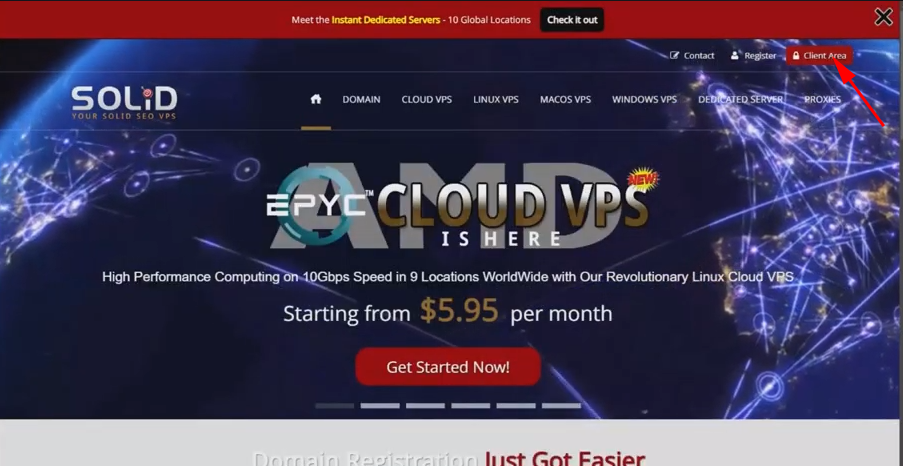
Enter Your Credentials
After clicking the red “Client Area” button at the top of our homepage, you’ll be prompted to enter the email address and password you used when signing up for your Solid VPS service.
On the login page, enter the username and password you used to sign up
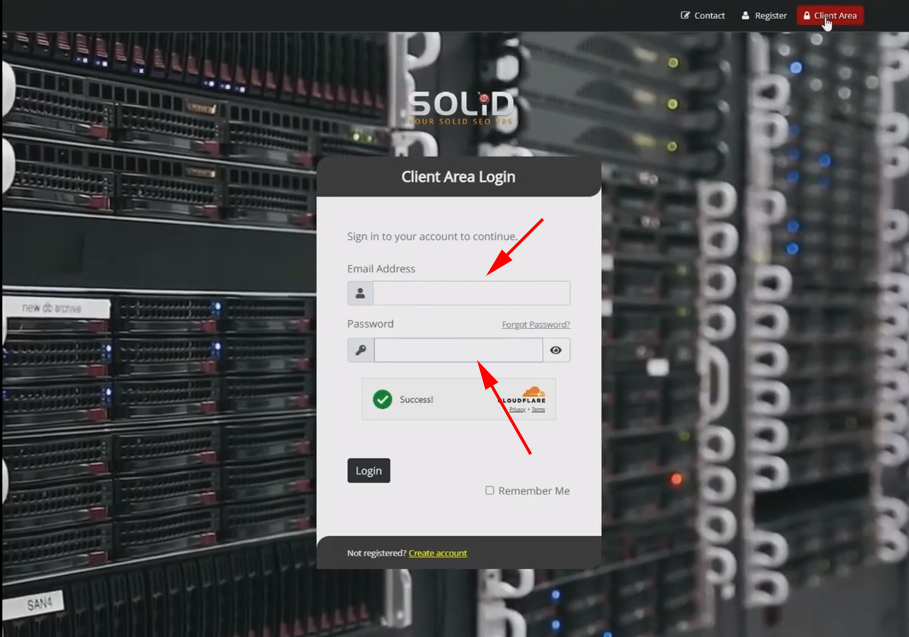
Two-Factor Authentication (If Enabled)
if you have two-factor authentication (2FA) enabled, you’ll need to enter the code sent to your mobile device or email to proceed.
2- Access the Profile Section
After logging in, go to the “profile” dropdown arrow in the upper-right corner of the main menu in your client area.
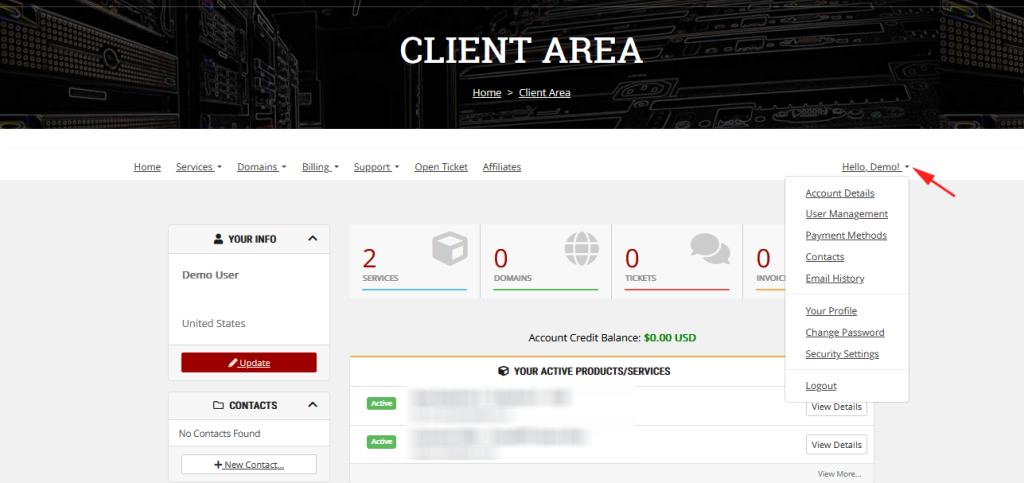
3- Select ‘Payment Method’
In the profile section, click on “Payment Methods” to manage your saved payment options.
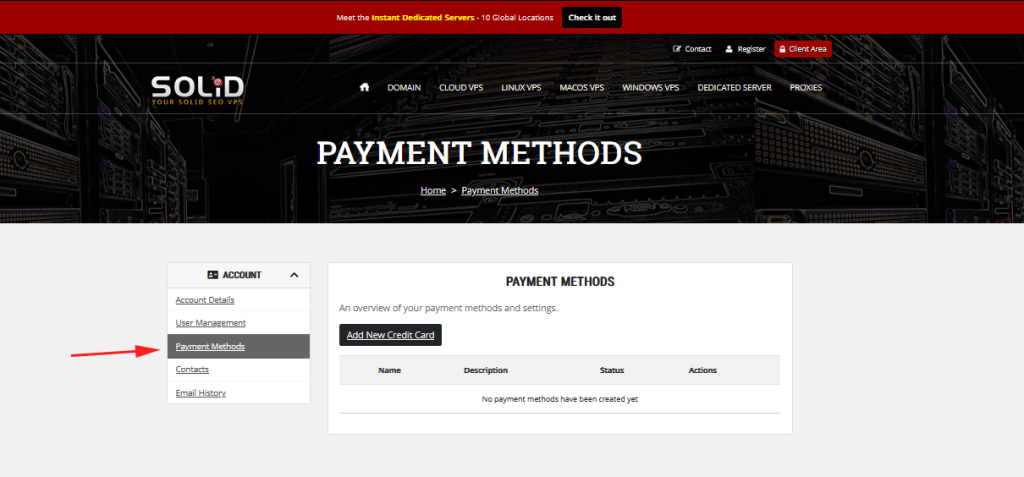
4- Add a New Credit Card
Click on the “Add New Credit Card” button.
Enter your credit card details, such as card number, expiration date, and CVV.
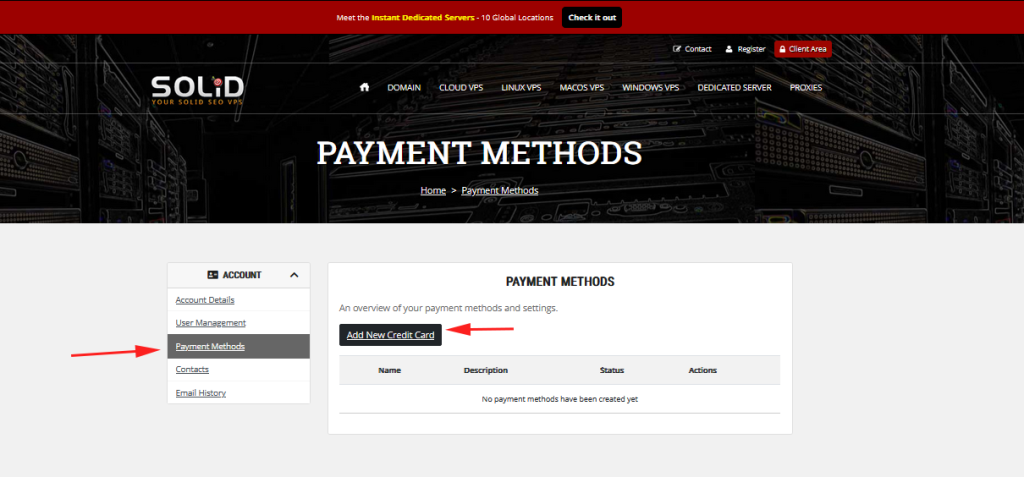
Steps to Update or Remove a Credit Card:
To update or replace an existing card, select the card on file and edit the details as needed.
You can also set a card as the default payment method for future transactions.
To remove a card, choose the delete option next to the card.
Remember to save any changes to ensure your preferred payment method is updated.
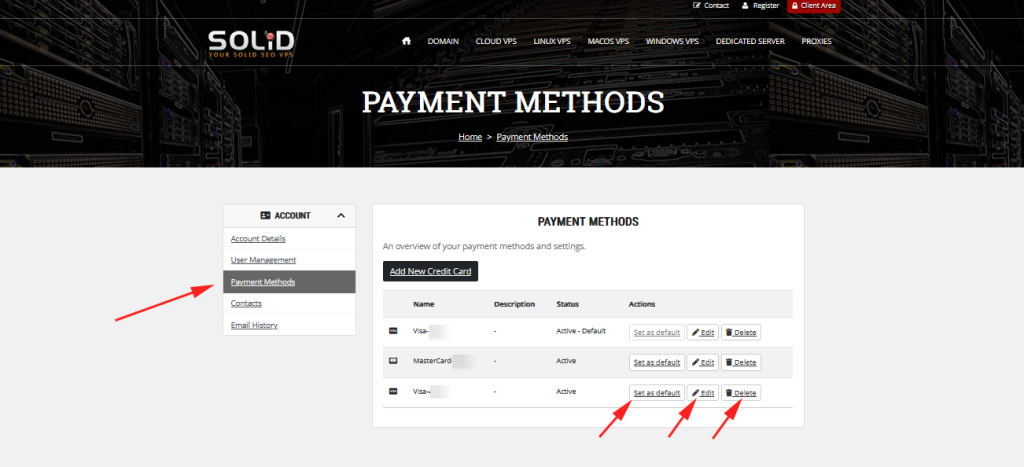
Essential for Enabling Automatic Credit Card Recurring Payments
After adding a credit card on file, it’s essential to update your default payment method in our billing system under your account profile if you want to enable auto-pay.
Failing to complete this step means auto-pay won’t be activated, which could lead to missed payments.
Please be sure to follow this important step using the link below.
