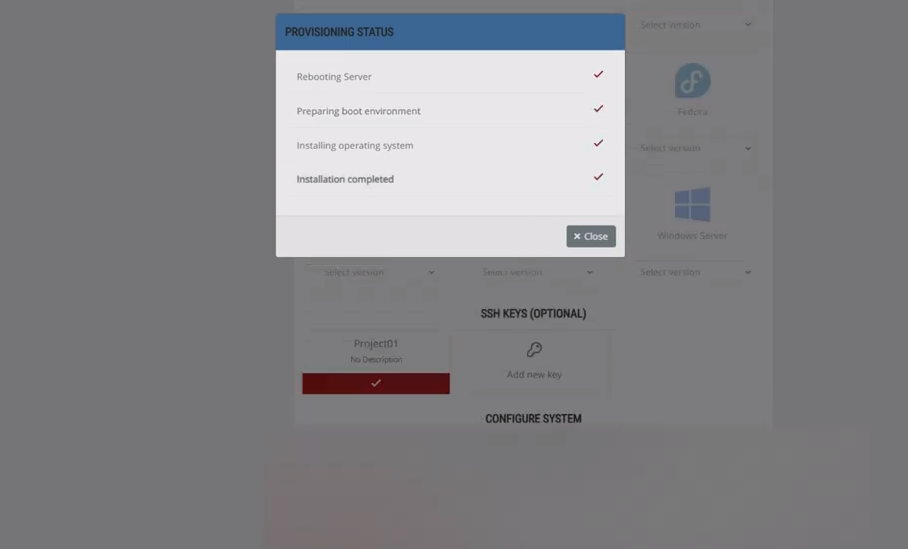To Reload OS on your dedicated server, log in to the client area and locate the server you want to manage.
Step 1. Login To The Client Area
Click on the red button at the top right corner of our homepage
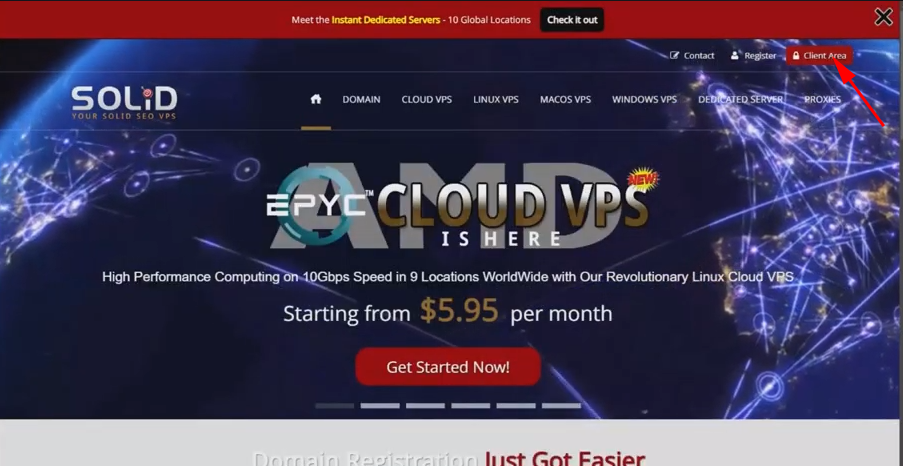
On the login page, enter the username and password you used to sign up.
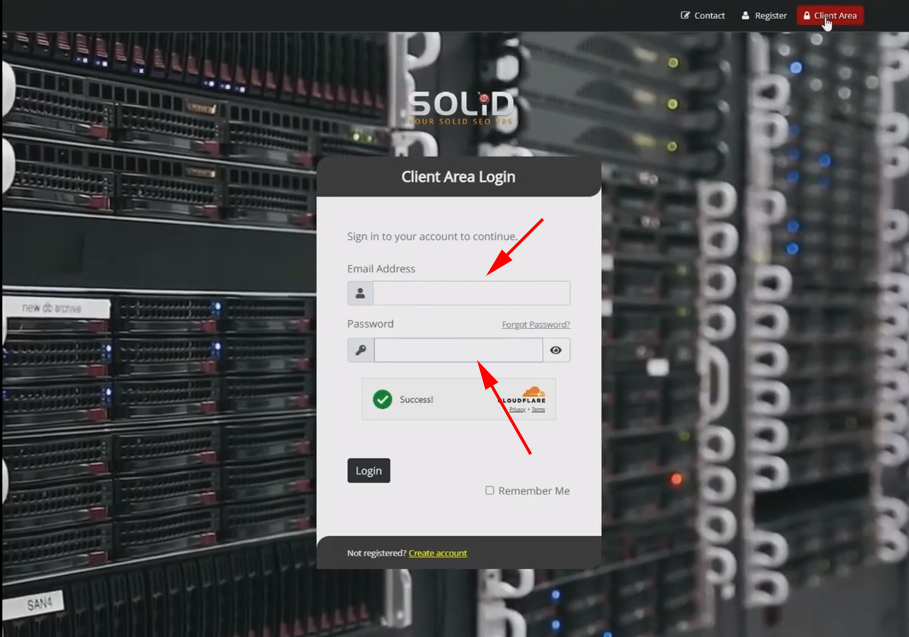
Step 2. Select The Server From The Service Page.
Once you’re logged in, select the server from your active Products/Services.
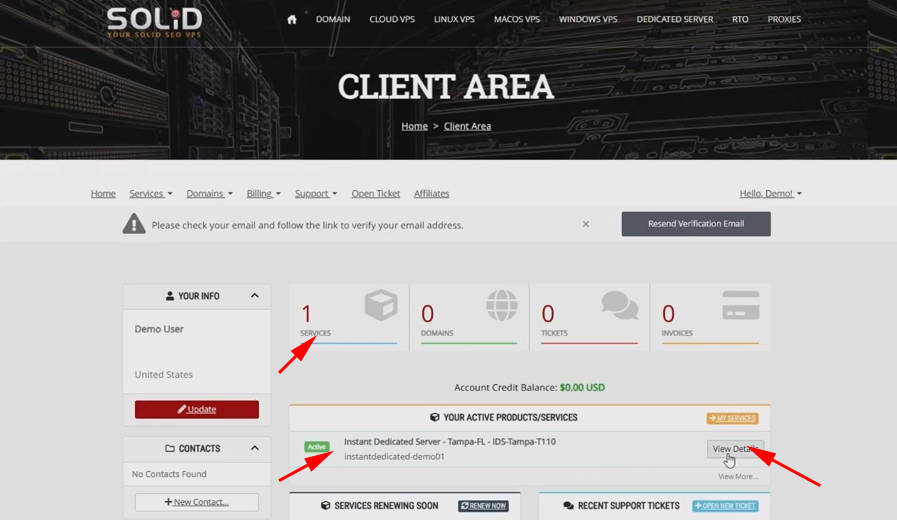
Step 3. Start the OS Reload
Scrolling down to the “Reinstallation” tab, you’ll find all available Linux distributions if you ordered a Linux server. For Windows dedicated servers, you’ll see an additional section with all available Windows reinstallation editions.
Scrolling down, you’ll find a list of all available distributions for instant OS deployment from which you can choose.
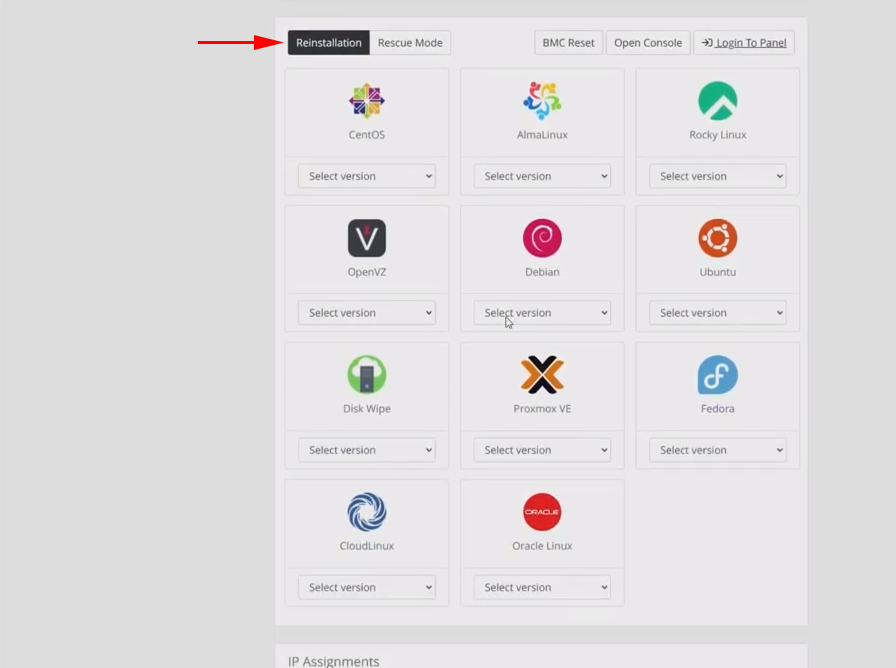
Select the Linux distribution you want to reload on the dedicated server
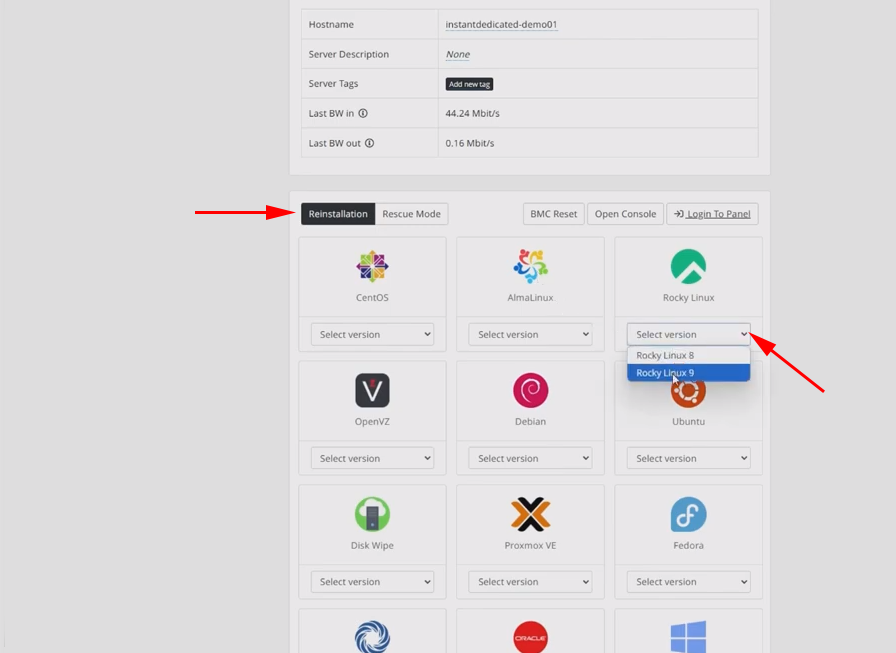
Enter the desired root password for the OS reinstallation.
You also have the option to add your SSH key to be installed on the freshly reloaded OS, although this is optional.
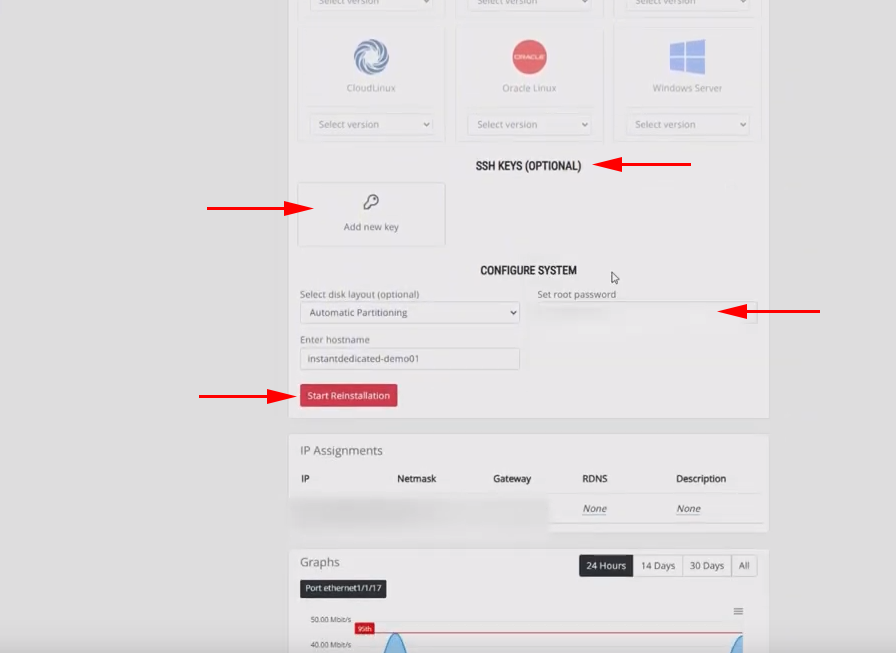
Once you’re finished, click on “Start Reinstallation” to begin.
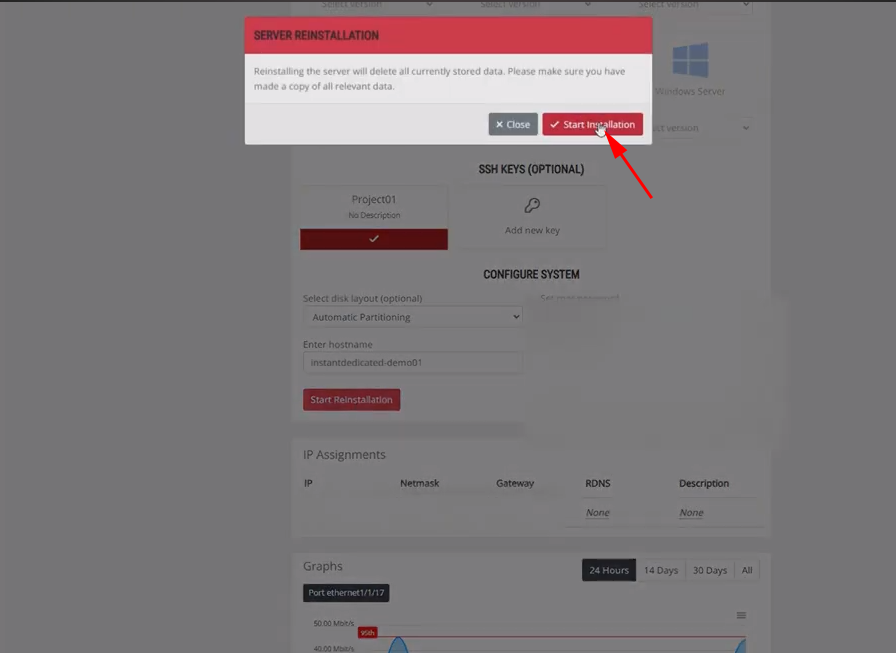
You will be prompted with an OS reload status popup.
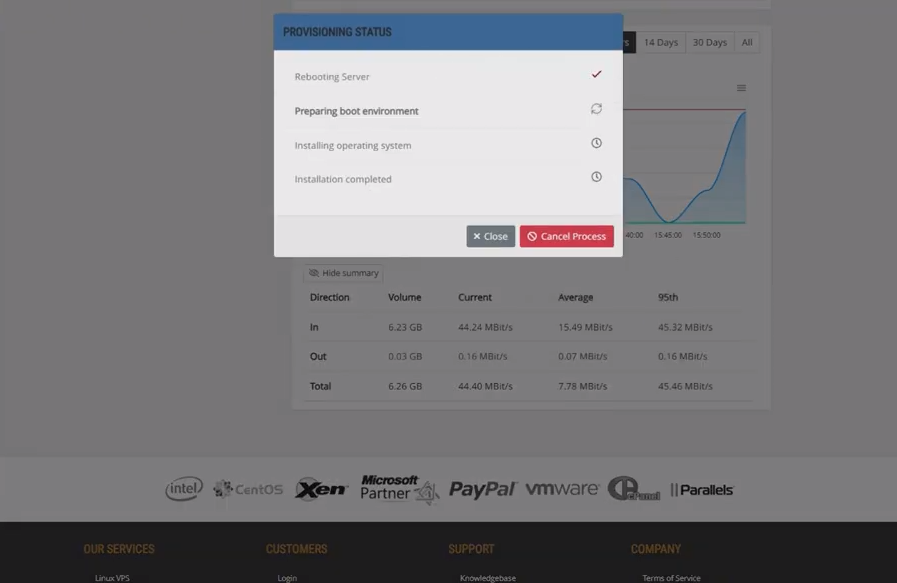
You can monitor to track the progress and know when the server OS reload is complete.