Getting Started
Connecting to your Windows dedicated server from a Windows PC is a straightforward process that requires using Remote Desktop Protocol (RDP). RDP allows you to remotely access your server’s desktop interface, enabling you to manage it as if you were sitting right in front of it. Here’s how to do it:
What You’ll Need?
To access your Windows dedicated server, you’ll need:
- Server IP Address: Provided in the welcome email.
- Username: Provided in the welcome email.
- Password: Provided in the welcome email.
- Remote Desktop Protocol (RDP) software: Typically pre-installed on Windows client “Remote Desktop Connection” but can be downloaded on other devices.
Steps to find the “Remote Desktop Connection” Client on your Windows Device?
There are three ways to connect to your Windows dedicated server from a Windows PC
1st Method:
Click on the magnifying glass icon in your Windows taskbar and type “Remote Desktop Connection” into the search bar
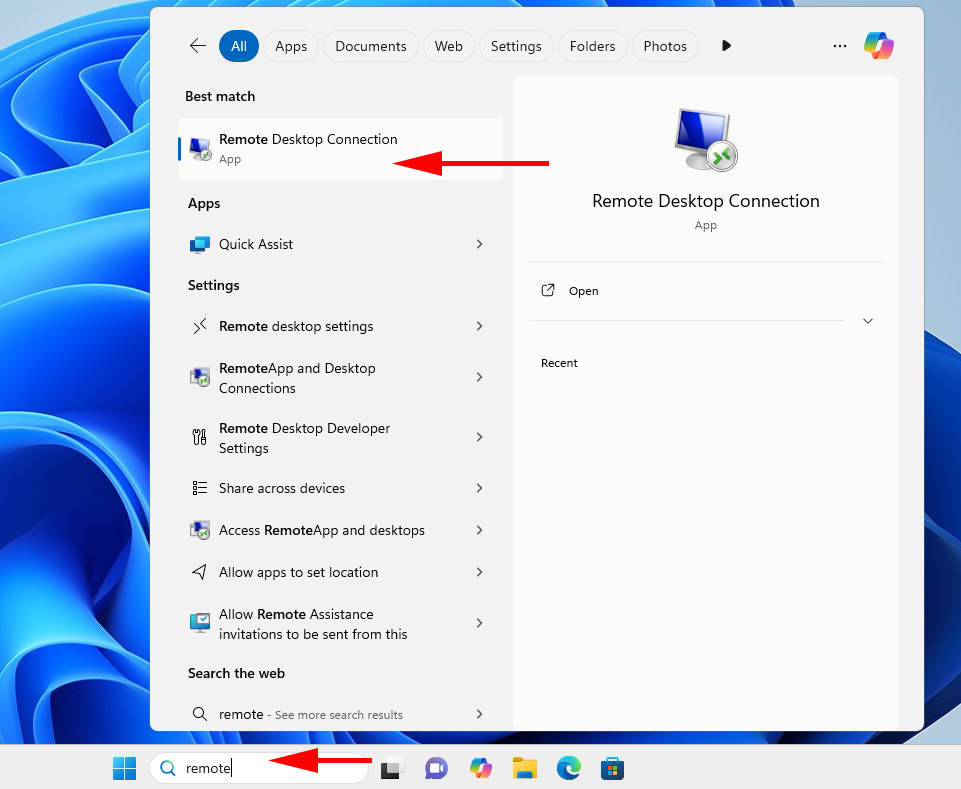
2nd Method:
Click the Start button and type “Remote Desktop Connection” into the search box.
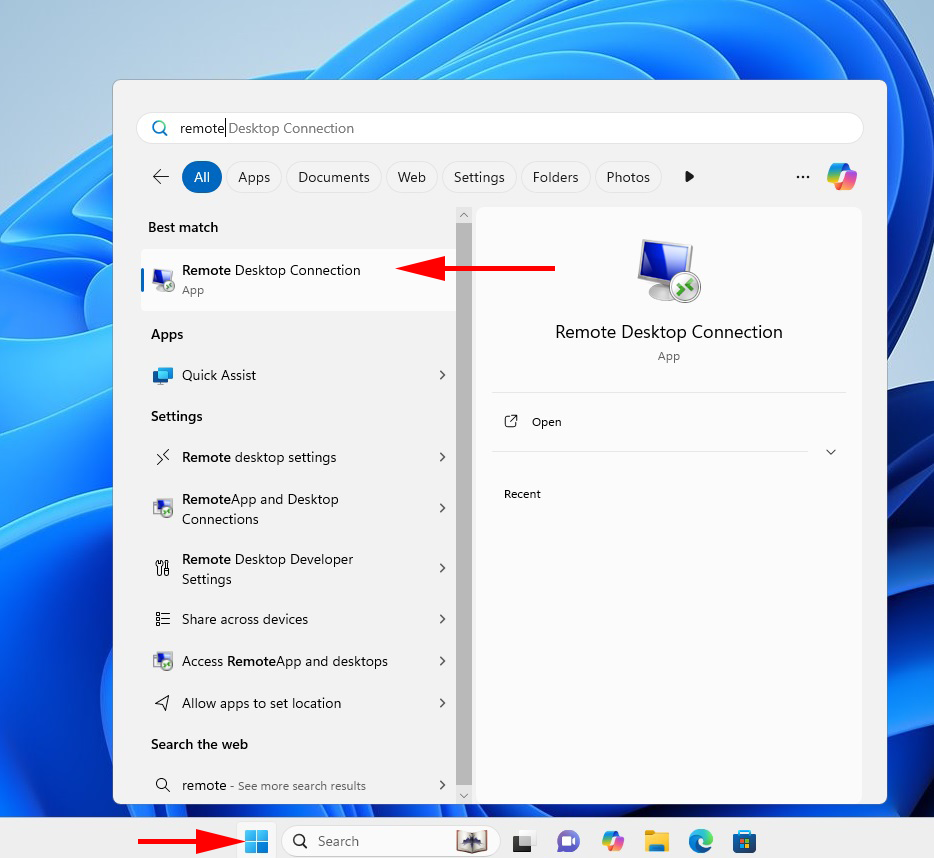
3rd Method:
Press Win + R on your keyboard, type “mstsc” and press Enter.
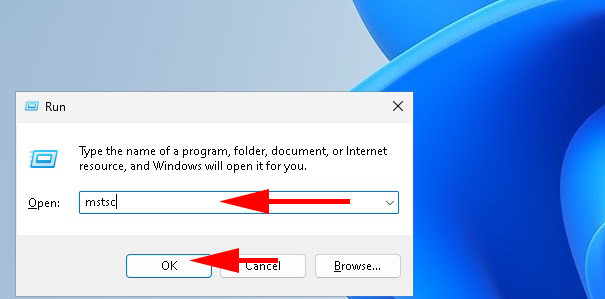
Connecting via Remote Desktop Connection
In the Remote Desktop Connection’s “Computer” field, enter the IP address of your server.
Then click “Connect.”
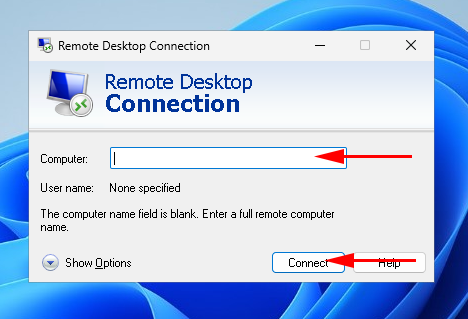
Enter Your Credentials
When prompted, enter your VPS username and password.
Optionally, check the box to remember your credentials for faster access in the future.
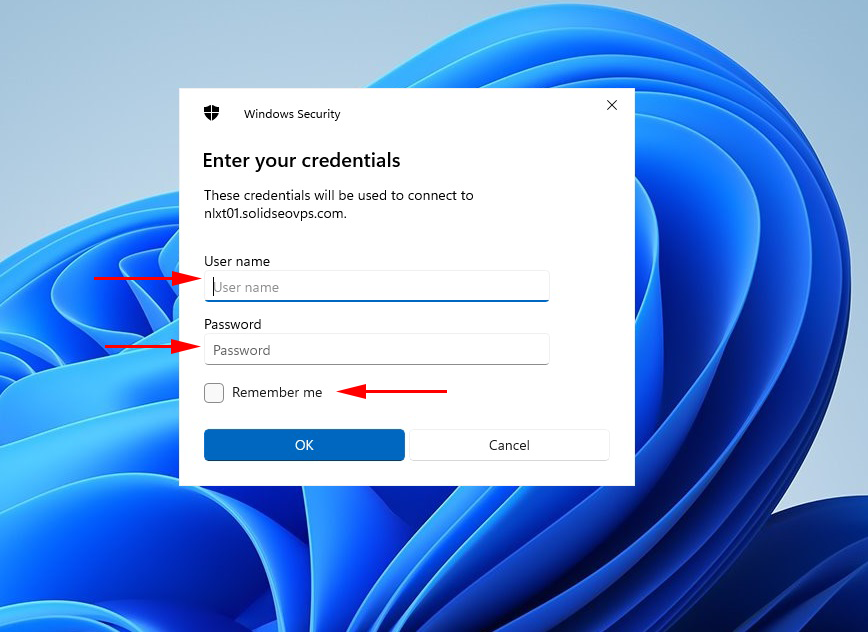
After entering your server username and password in Remote Desktop Connection and clicking “OK,” you may see a server certificate warning, which you can safely ignore.
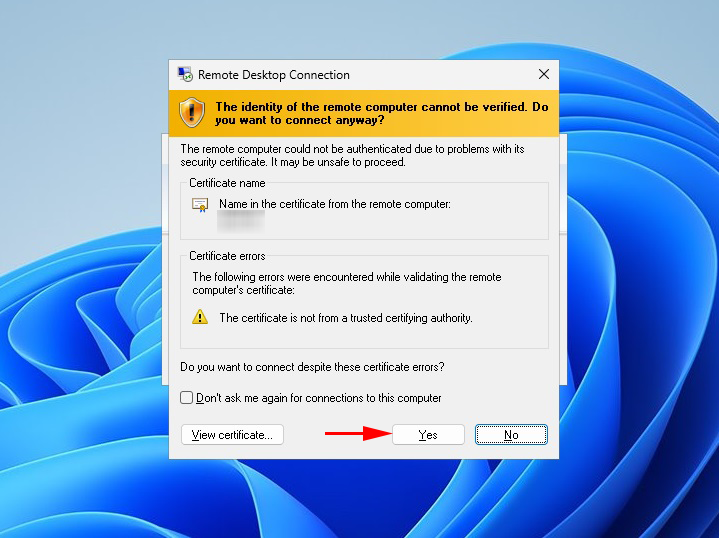
Click “Yes” to proceed with the connection.
Optionally, you can check the box next to “Don’t ask me again for connections to this computer,” or leave it unchecked if you prefer.
