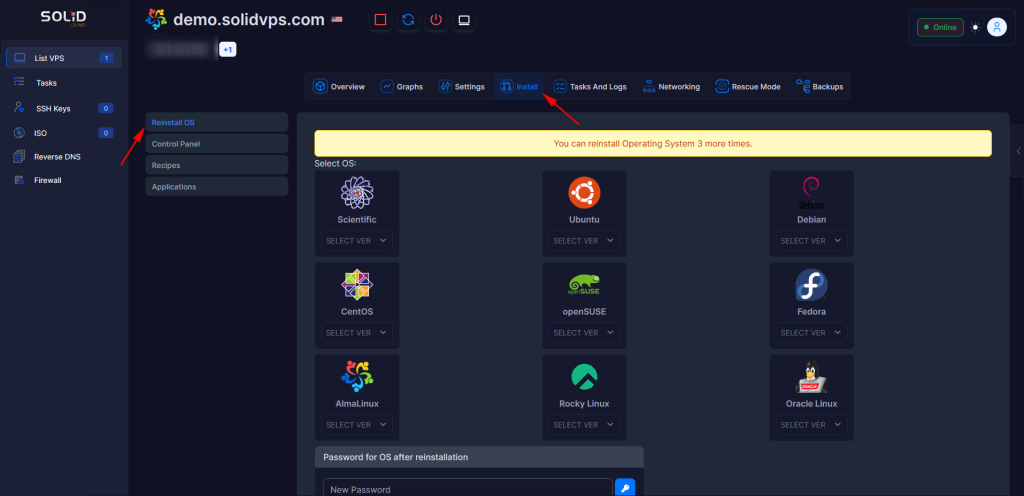Reloading the operating system (OS) of your VPS can be a necessary task if you want to start fresh with a clean installation or try a new OS.
With Solid VPS’s Client Area Panel and Enduser Panel, this process is simple and straightforward. Whether you’re a system administrator or an end user, Virtualizor provides a convenient way to reload your VPS OS without much hassle.
In this article, we’ll guide you through the steps to reload the OS from both the Client Area Panel and the Enduser Panel.
Why Reload the OS?
There are several reasons you might want to reload your VPS’s operating system:
- Start Fresh: If the current OS setup is outdated, misconfigured, or you want a clean slate.
- Change the Operating System: If you want to switch from one OS to another, such as from CentOS to Ubuntu.
- Fix Issues: Reloading the OS can help resolve persistent system issues or corruption that can’t be easily fixed.
Reloading the OS will erase all data on the VPS, so it’s important to back up any important files before proceeding.
Method 1: From The Client Area
1- Log into the Client Area
Begin by logging into your account.
Click on the red button at the top right corner of our homepage.
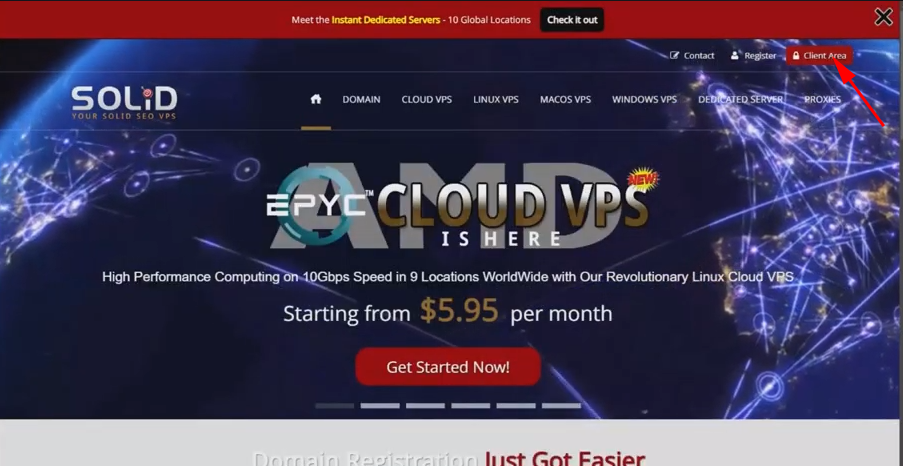
On the login page, enter the username and password you used to sign up
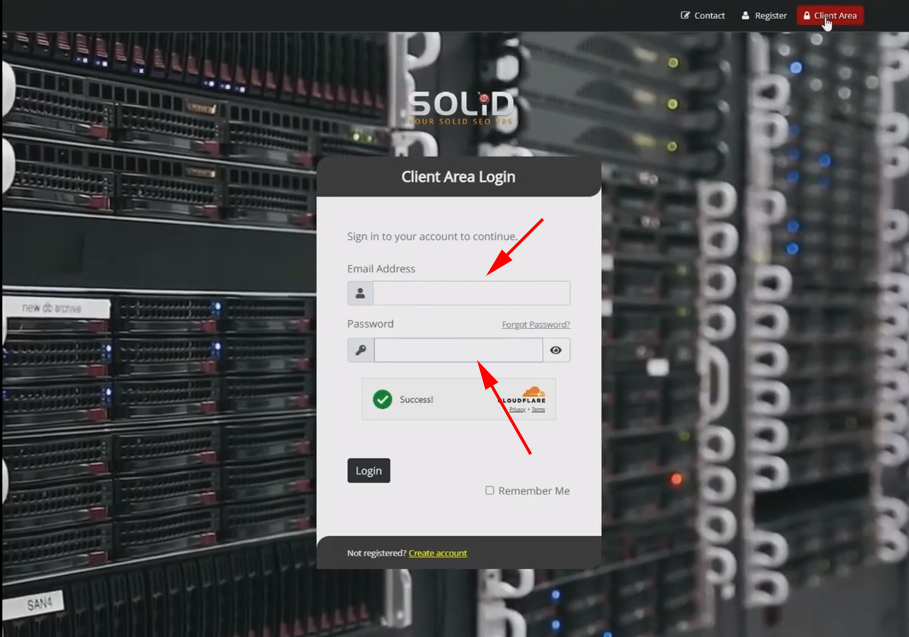
2- Select The VPS From The Service Page
Once you’re logged in, select the server from your active Products/Services.
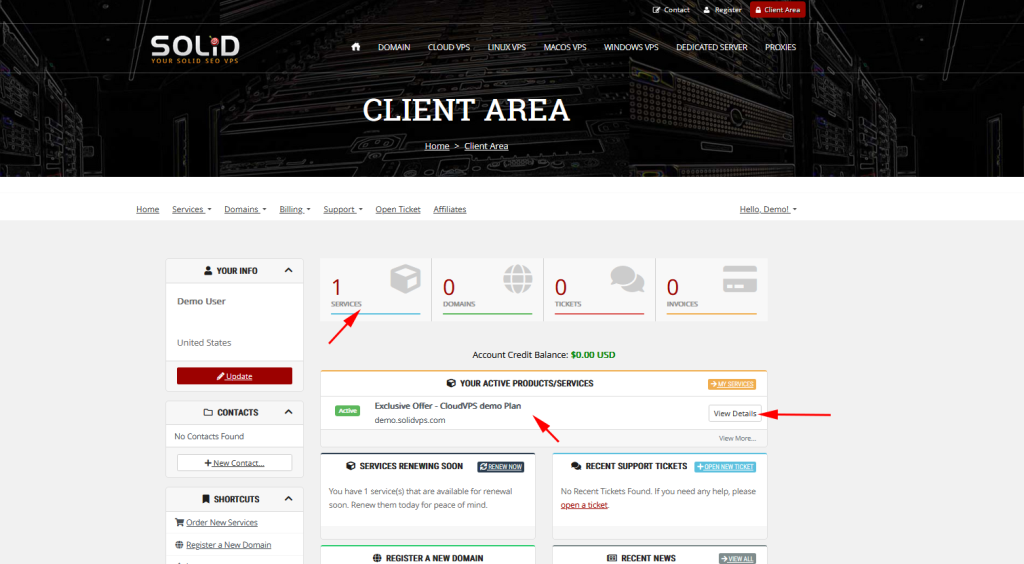
Reload OS
On the VPS management page, look for the “Install” tab.
The “Install” tab provides options to Reload OS, install a Control Panel and to add a recipe if needed.
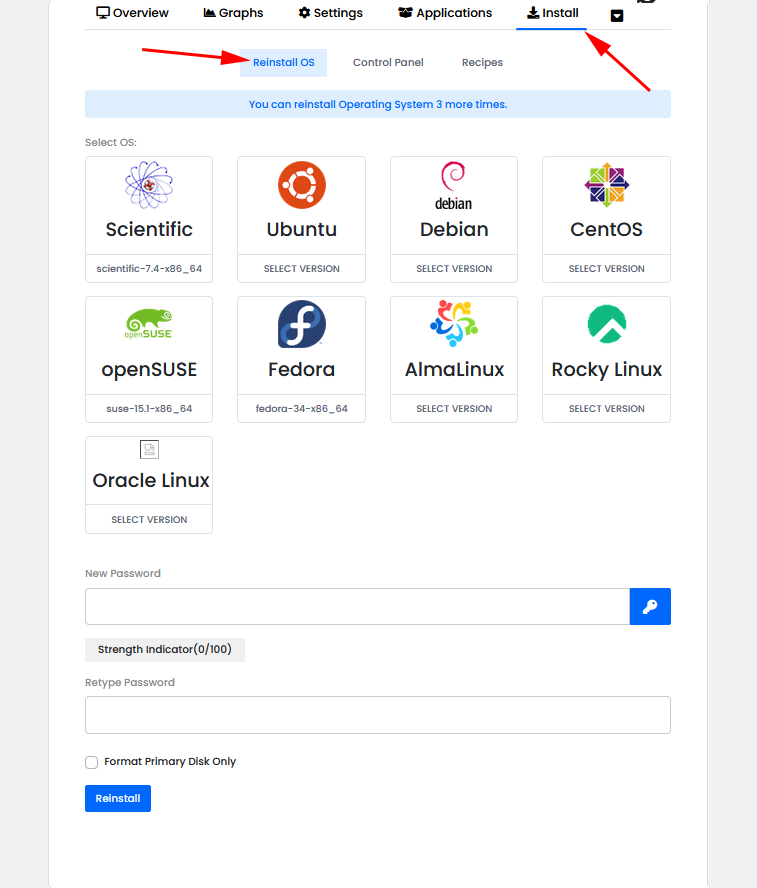
Method 2: From Enduser Panel
In your welcome email, you will find the access details for our Enduser Panel, including the panel address, your login username, and password.
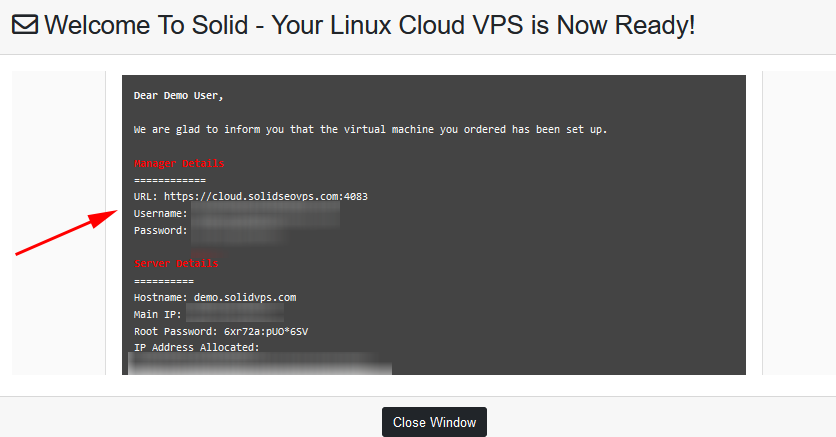
Once logged in, click on the Management Gear to begin managing your VPS.
Install Tab
The “Install” tab provides options to Reload OS, install a Control Panel and to add a recipe if needed.
Reinstall OS
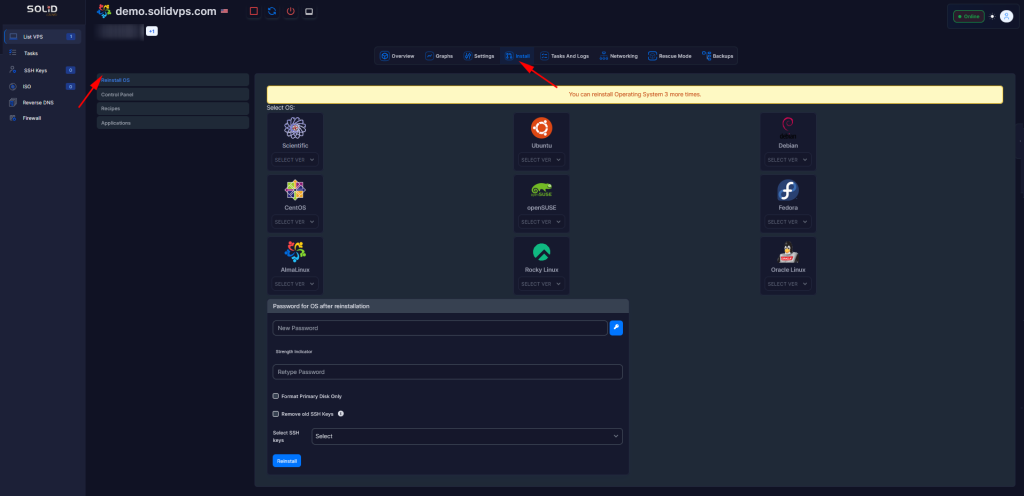
A closer look.