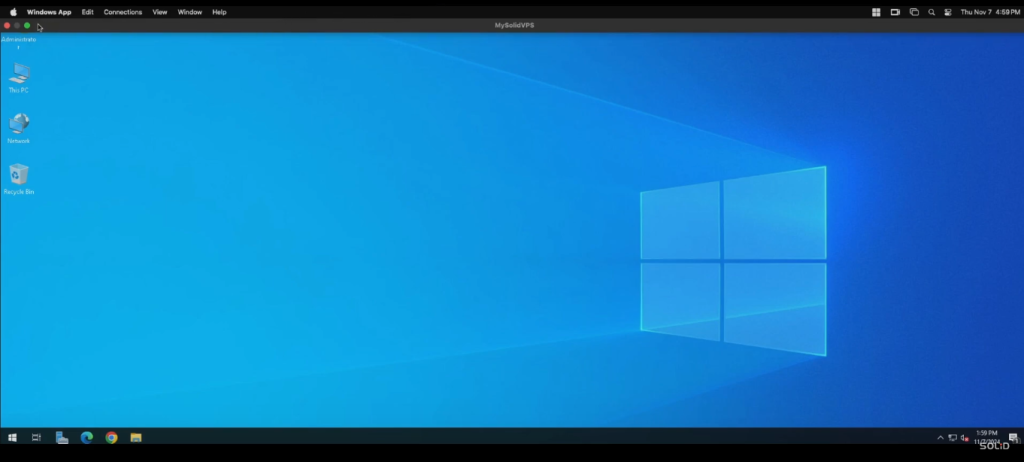Accessing your Windows VPS from macOS is simple with the help of Microsoft’s Remote Desktop app. This app allows you to remotely control your Windows VPS as if you were working directly on the machine. Here’s how you can connect to your Windows VPS from a macOS device:
Step-by-Step Guide to Connect to Your Windows VPS from macOS
Download Windows App:
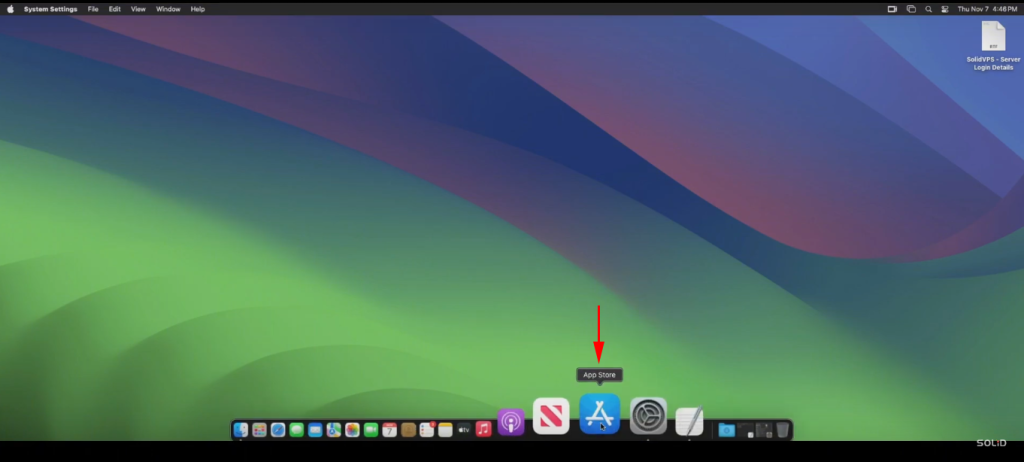
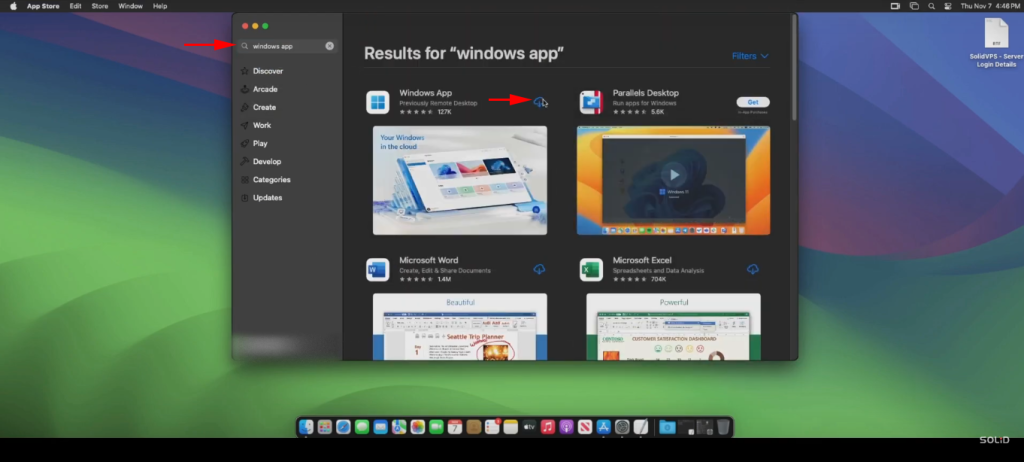
Open Windows App “Microsoft Remote Desktop”:
After installation, open the app from Mac app store or from your Applications folder.
Add Your Windows VPS:
In the Windows app, click on the “+” button and select “Add PC.”
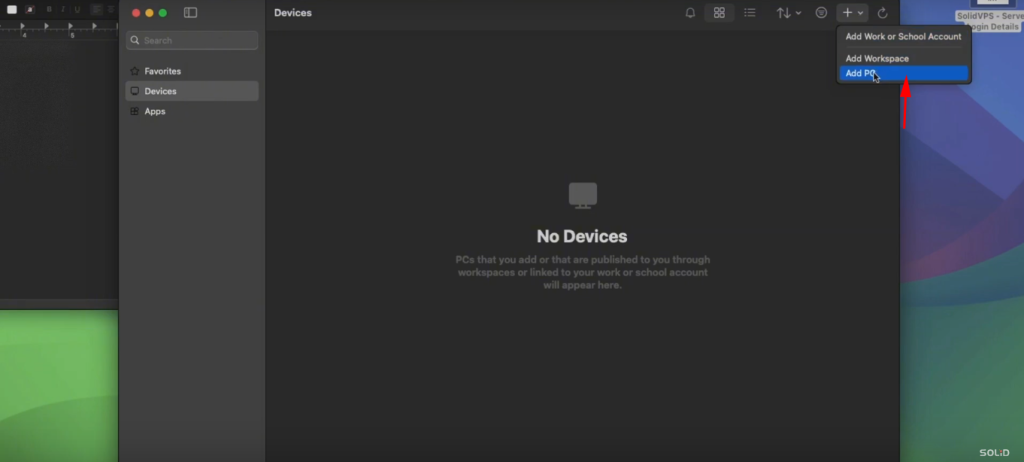
Enter the IP address of your Windows VPS in the “PC name” field.
Optionally, you can also enter a friendly name to identify your VPS.
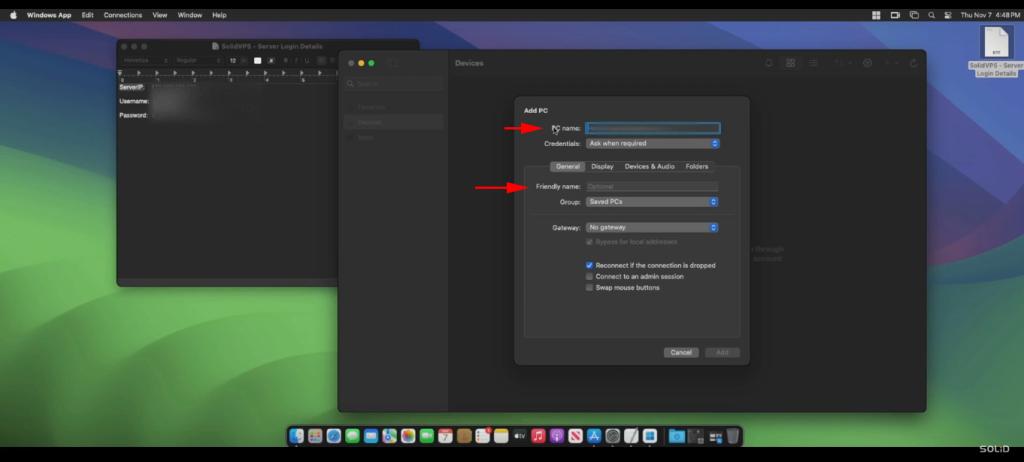
Once added click to connect
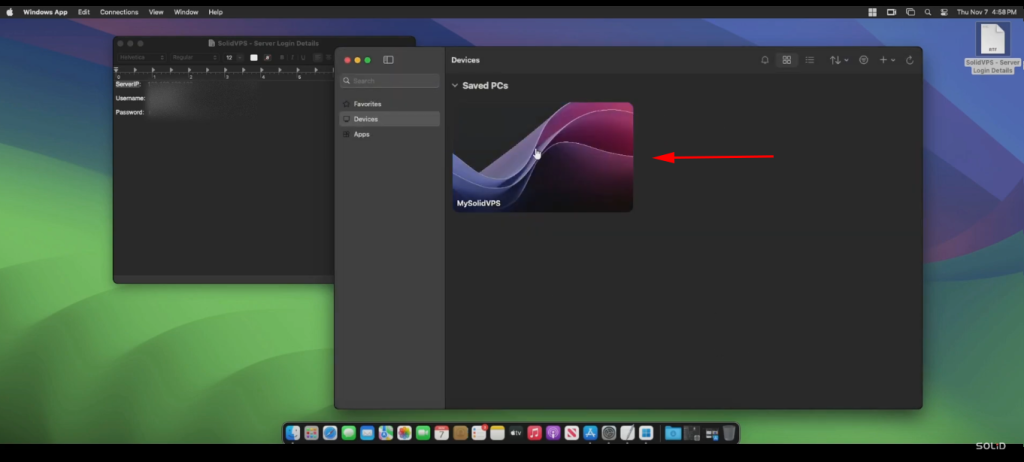
Enter Credentials:
Enter the server username and password provided in your welcome email.
Click “Continue” to connect
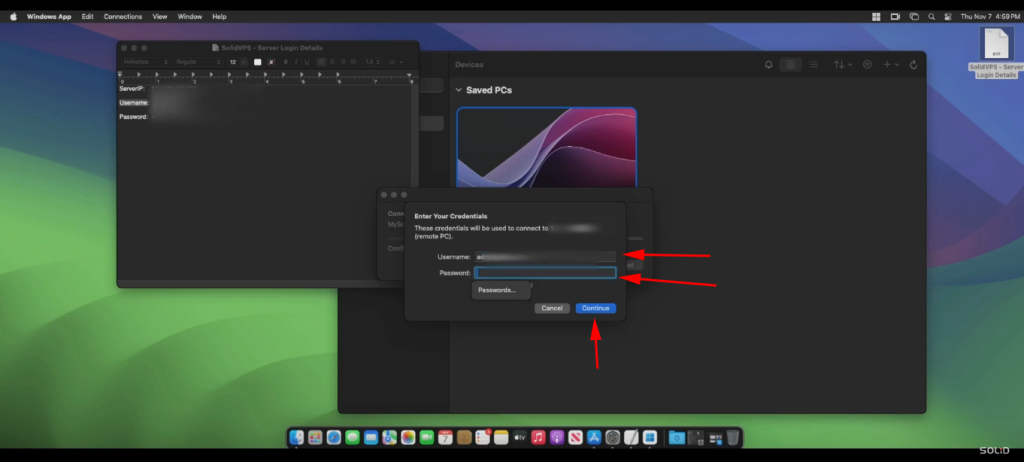
You may see a server certificate warning, which you can safely ignore.
Click “Continue” to connect.
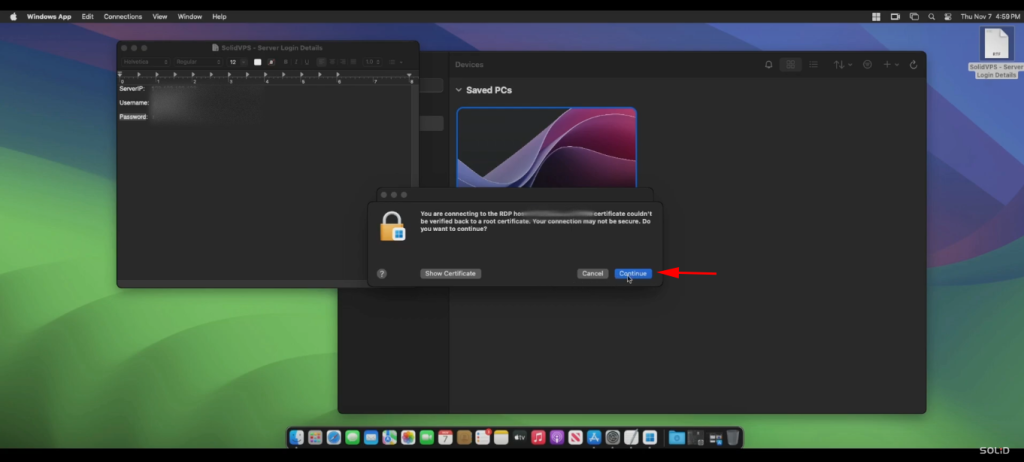
Congratulations! You have successfully connected to your Windows server.