GSA SEO Indexer is a powerful tool for automating and speeding up the process of indexing your website’s backlinks.
By adding private proxies to SEO Indexer, you can ensure your indexing process runs smoothly without risking IP bans or throttling.
This guide will walk you through the process of adding private proxies to SEO Indexer to boost your indexing success and maintain privacy.
Step 1: Purchase Private Proxies
Before you can add proxies to SEO Indexer, you’ll need to purchase high-quality private proxies.
These proxies are essential for maintaining anonymity and ensuring that your indexing efforts aren’t blocked by search engines.
1- Choose a Reliable Proxy Provider: Ensure that your proxy provider offers high-quality, anonymous private proxies.
2- Opt for Dedicated or Semi-Dedicated Proxies: Dedicated proxies provide a higher level of security and performance, as they are not shared with other users.
Step 2: Access Proxy Settings in SEO Indexer
Once you have purchased your private proxies, you can begin adding them to SEO Indexer.
1- Open SEO Indexer: Start by launching your SEO Indexer software
2- Navigate to the Proxy Settings in the SEO Indexer by clicking on the dropdown arrow.
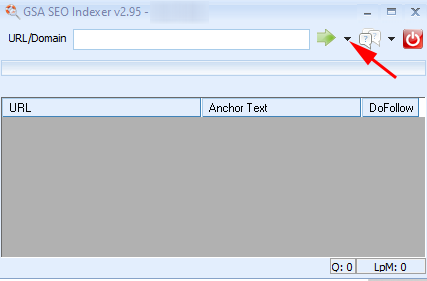
Step 3: Add Your Private Proxies
To enable proxy usage in GSA SEO Indexer, simply activate it by selecting the “Use Proxies” option.
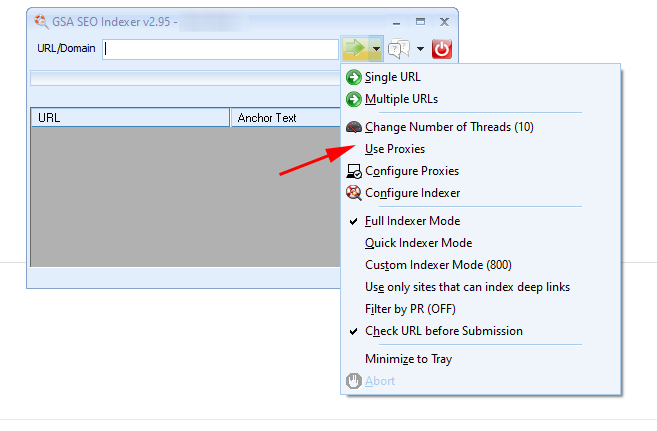
Now you can add your private proxies to SEO Indexer by clicking on “Configure Proxies“.
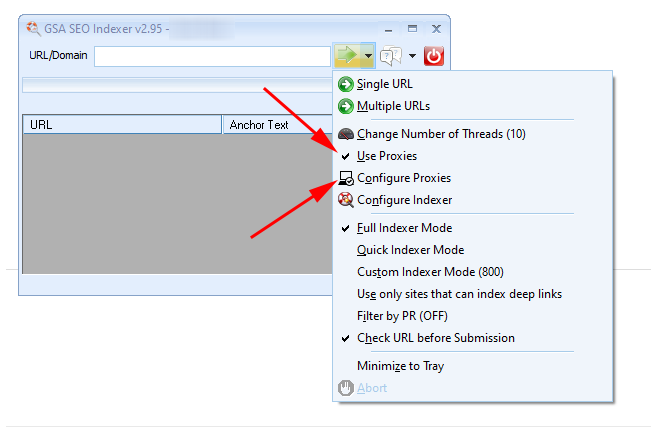
Before adding private proxies, it’s essential to disable GSA’s automatic search for public proxies.
To do this, go to the Options tab in GSA and uncheck the option to “Search for new proxies.”
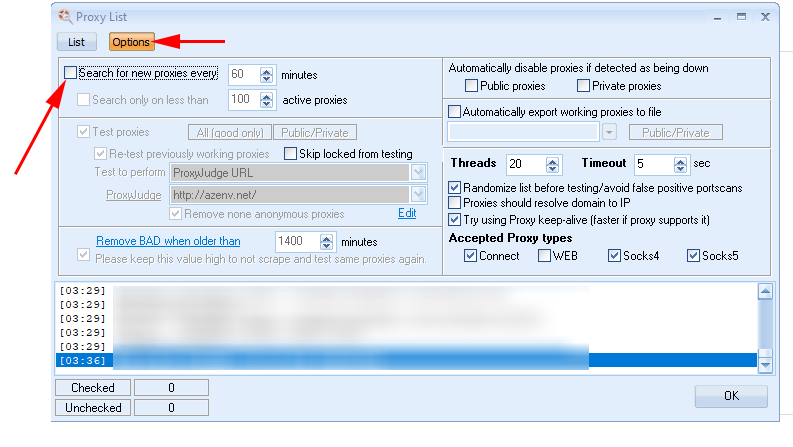
This step ensures that only your private, high-quality proxies are used, avoiding issues with unreliable public proxies.
1- Click on “Add/Edit Proxies”: In the proxy management window, click on Add/Edit Proxies and choose Add Proxy from the drop-down menu.
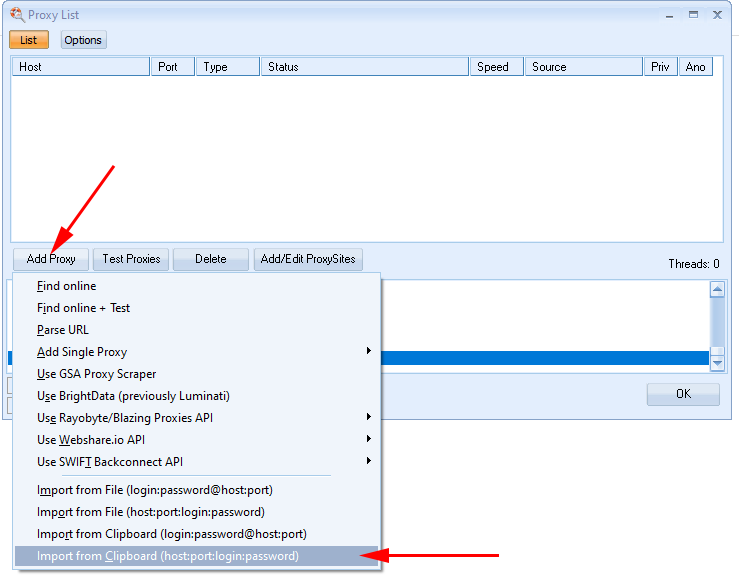
2- Enter Your Proxy Details: Here’s where you enter each proxy’s IP address, port, and login credentials if required.
Use the format IP:PORT:USERNAME:PASSWORD for proxies that require authentication.
Step 4: Test Your Proxies
Now that your proxies are added, configure how GSA SEO Indexer will use them.
Now that your proxies are added, you can test their functionality by clicking on the “Test Proxies” button.
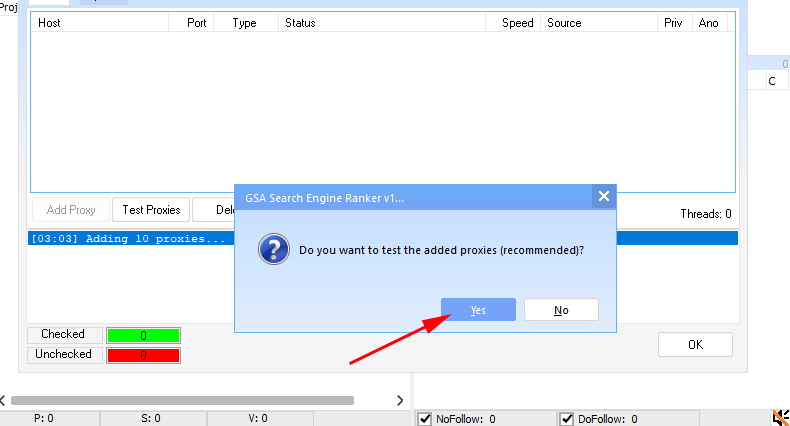
You’ll have the option to test them across several different settings to ensure they’re working properly and providing reliable performance
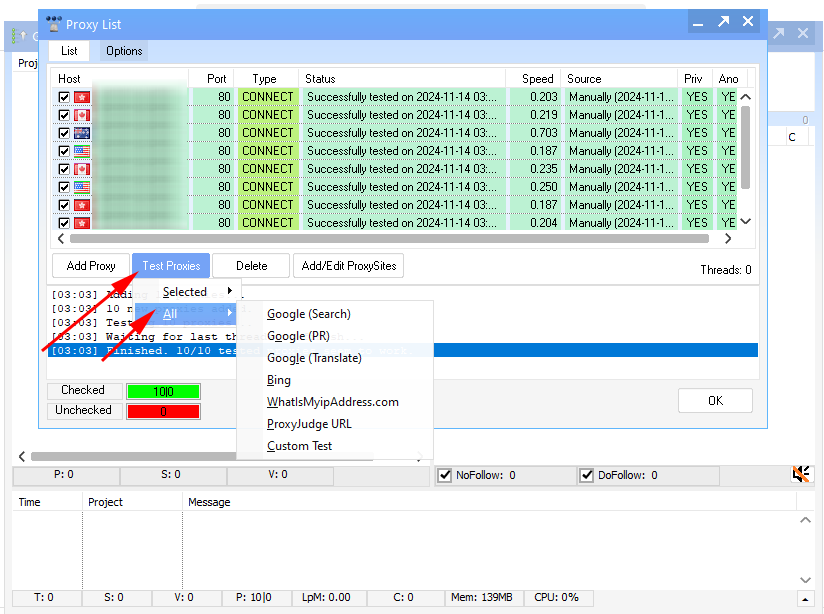
.
Adding private proxies to GSA SEO Indexer significantly enhances security, reduces IP bans, and optimizes link-building performance.
By following these steps and maintaining your proxies, you can maximize the effectiveness of your GSA SEO Indexer campaigns.
